If your company has Mac users, make sure that Apple Mail (aka Mac Mail) uses high-quality email signatures. You can also create several email signatures for Mac users in Apple Mail and use them in your corporate Mail, in communication with clients of your business organization because mac email signature creator allows you to develop creative email signatures that you need quickly.
Practical solutions for creating a high-quality email signature for Macs
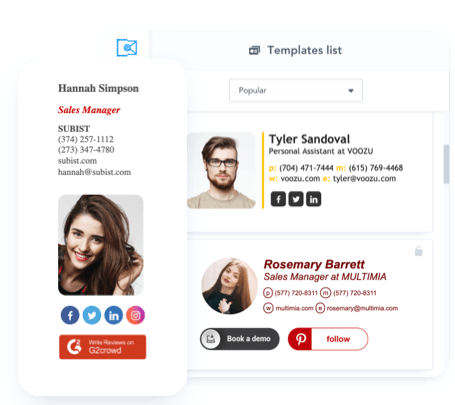
Read all the steps you need to go through to create a high-quality email signature for Macs in the free email signature generator for apple mail
Step 1. Go to your Mac home screen. Select the Mail icon in the header to open Apple Mail.
Step 2. Click Settings. In the new window that opens, select signature.
Step 3. In the left column, you will see a list of email accounts associated with Apple Mail. Select the tab for which you want to use an email signature. If you selected All Signatures when creating an email signature on your Mac, you must import the new signature into your email account before using it.
Step 4. Click the plus sign.
Step 5. Enter your Mac's email signature name in the middle column. We recommend using a name that is easy to identify.
Step 6. Start creating your Mac email signature in the right column (preview). Here you can create, format, and review the design of the email signature.
Step 7: To add an image, such as a company logo, first download the file to your Mac. Then drag the image into the preview area and resize it as needed.
Step 8. To change the font and color of the inscription, select the text that needs to be updated. Then click the Format button at the top of the screen. The Fonts view shows all available fonts, while the Colors view highlights all available colors.
Step 9: Click "Edit Header" to add a hyperlink. Use the Add Link option to link URLs to specific words highlighted in your email signature.
Step 10. If you want your Mac email signature to appear after the text of the email, you're replying to or sending, uncheck Place signature above quoted text. You can find it in the settings window.
Step 11. Close the task window when you finish creating an email signature for Mac. All changes are saved entirely automatically.
Step 12. When creating a message in Apple Mail, next to the information panel about the sender, you can choose a new email signature for Mac.
Automatically add an email signature on Mac efficiently
To automatically add an email signature to emails sent from a Mac, follow these steps:
Step 1: Select Email> Settings > Signatures.
Step 2: Select the appropriate email account in the left column.
Step 3. In the drop-down menu, click "Choose signature."
Step 4: Select the signature you want to use (if you've created multiple signatures).
Creating an email signature for Mac is a simple process for an individual user. If you have multiple users, it's more challenging to ensure they all use a consistent email signature theme.
Manage email signatures on Mac
All employees should use the same email signature template on Mac. Management becomes a complex process when each employee relies on manually updating email signatures. In this case, you may have to rely on your IT department. Every user should visit this department or try implementing a comprehensive solution using HTML code. In this case, correct operation is not guaranteed. Images used in email signatures on Mac can also appear as attachments in the recipient's inbox because they are integrated into the design. This small task becomes much more challenging to complete. Effective management requires third-party tools. Email signature management solutions make it easier to centrally manage all email signatures on your Mac. It also allows consistent use of HTML signatures across email clients and Internet-connected devices.
Practical tips for creating quality email signatures
Use appropriate colors. It's a good idea to add color to your email signature to add character and make it stand out from other emails, but don't use colors that are too light or faded. Choose a beautiful design. Good design makes information more readable. Follow a specific hierarchy. Put your full name first, then list your contacts in order of importance. Here are some design tips:
-
Don't use lists;
-
Do not convert email signatures to MS Word documents. The list seems inappropriate.
Use only a few animations. Animation often distorts the email signature and distracts attention from the informative text. Do not include an email address in your email signature. This advice may seem strange, but many people do it. Provide social media accounts. Your social media profile is your brand. It can tell a lot about a person and their behavior and allow you to connect with them. Therefore, adding a link to a social network is ideal for an email signature. We recommend using social network icons instead of text links. They fit better into the distinctive overall design but are also easily recognizable. In addition, using icons instead of connections makes the email signature more compact and leaves room for other important information. If you use several social networks, list some of them that are updated regularly. Add an image or company logo. Don't be afraid to use a picture in your email signature. Adding a brand logo to your email signature can help increase the visibility of your business.
We advise you not to overload your email signature with much text. However, consider breaking it into meaningful parts if you want to separate the information and make the text easier to read. Add a specific call to action to your email signature. Calls to action work effectively and are suitable for adding to an email signature. The call to action should be simple, relevant, and relevant. We recommend doing it in the same style as your email signature. More than half of emails are opened on mobile devices. As more and more people use mobile devices, it is essential to ensure that content, especially email signatures, is displayed correctly. Make your text large enough to read on smaller screens and make links and icons easier to access. These little things are essential because even seemingly insignificant details, such as an email signature, can be critical in promoting your business and affecting your professional image. You can use email client editors and exceptional services to create them. It is essential to understand that email signatures serve four primary purposes. They complement the letter logically. They provide your contact details to recipients. They adjust to communication. They allow you to customize marketing strategies that increase your sales. In addition, a well-crafted email signature is a call to action for the people it is sent to. An ideal email signature should contain only essential information: name, surname, company, and contact for communication. Use a high-quality photo. Nothing extra should be added.






