PDF is one of the most common document formats in our day to day work. PDF is popular because of its unified-formatting, cross-platform compatibility, and relatively small size, which makes it perfect for document exchanging and sharing. However, when we need to edit the contents of a PDF file, it becomes a tricky problem because PDF can't be edited without special PDF software. How to fix the problem? You can pay for a PDF editing program, or convert PDF to editable Word.
The Best Online PDF to Word Converter - EasePDF
So how to convert PDF to Word for free? For free apps, Microsoft Word and Google Docs can help you save PDF to Word. However, Google Docs only works for full- text PDF, since the images of a PDF can't be displayed in it. Here we introduce you to another free and high-quality solution for PDF to Word conversion - EasePDF. EasePDF is a professional online PDF service providing more than 20 free PDF tools. Users can convert, edit, create, merge, compress, etc PDF without any device limitation, as long as you're connecting with the internet.
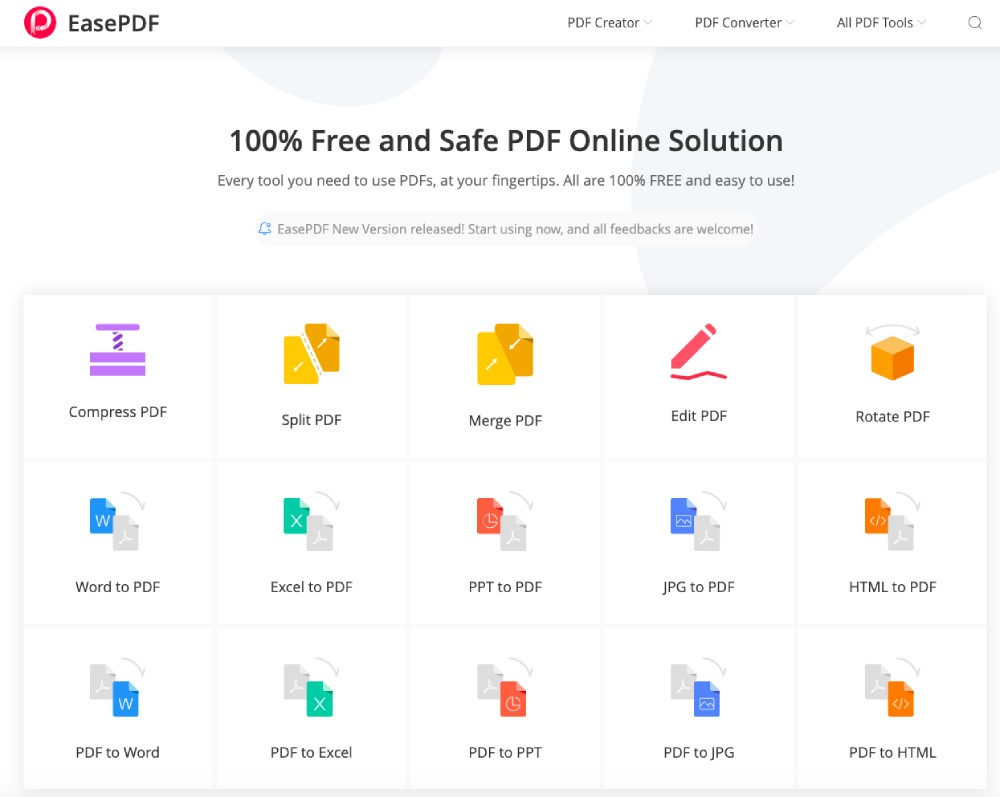
With EasePDF Online PDF to Word Converter, you can change PDF files to Word documents in a few simple clicks. No matter you're using a Windows or Mac computer, iPhone, iPad or Android device, you can access EasePDF and convert PDF to Word effortlessly. What's more, you don't even have to sign up or leave any kind of personal information to use their tools, it's free for everyone! And you can convert multiple PDF files at one time, also for free! The output Word document will keep the original formatting and layout of the PDF, with all the original text and images. Once the conversion succeeds, there will be a download link for the converted Word document available in 1 hour. And don't worry about your document's privacy. EasePDF will automatically delete anything you upload and convert within 24 hours, permanently!
.
How to Convert PDF to Word on EasePDF
.
STEP 1. Go to the EasePDF homepage, and enter "PDF to Word Converter".
STEP 2. Upload your PDF file(s).
You can upload your PDF files in 3 ways.
1. Click the "Upload File(s)" button. EasePDF will navigate you to your local documents, find your target PDF file(s) and double-click on them, or hit the "Open" button.
2. Find the PDF file(s) on your device and Drag them to the "Upload" area.
3. Add PDF file(s) from your cloud drives like Google Drive and Dropbox. Just click on your target cloud drive's button, then select the target files when EasePDF navigates to your drive.
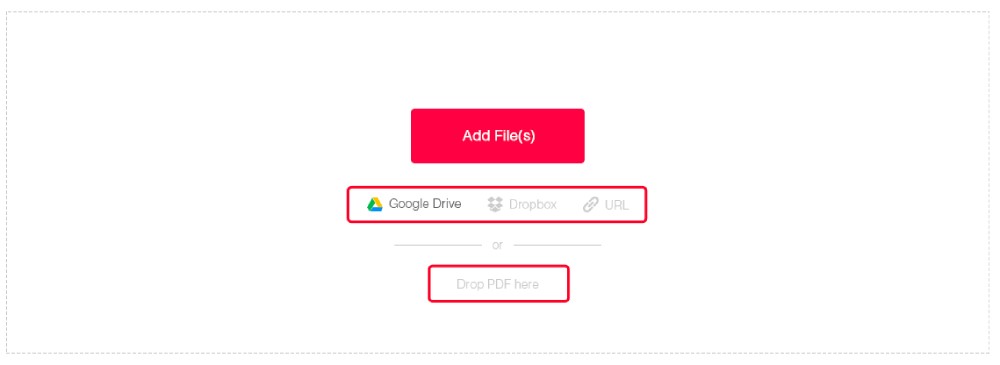
The server will start uploading your PDF file(s) and start to convert PDF to Word automatically.
.
STEP 3. Download the converted Word document(s).
When the conversion finish, a download link will be presented on the result page. Simply click the "Download" button to get your converted PDF file. You can also save them to your Google Drive and Dropbox, or copy the download link to share with others.
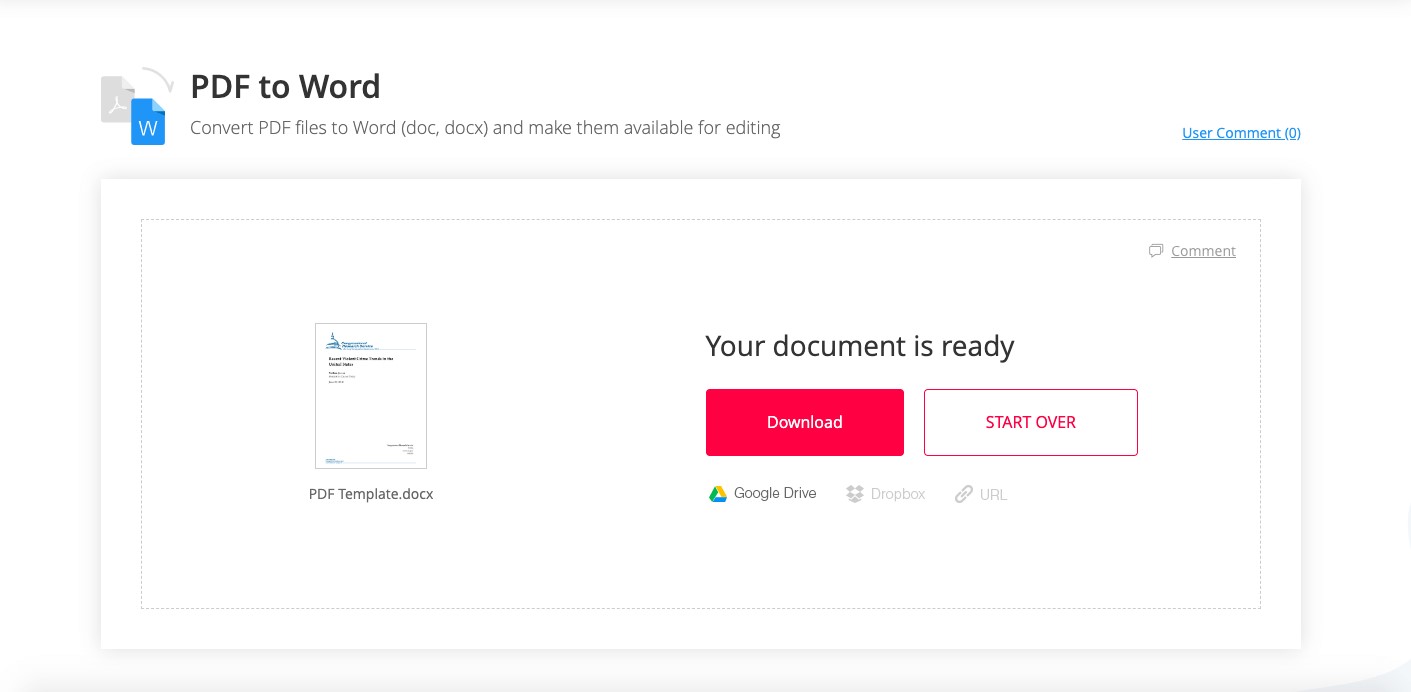
Congratulations! You've now had your PDF successfully converted to Word. Enjoy your new Word document and edit it as you like.
.
What Else Can EasePDF Do for You?
.
EasePDF is your one-stop-solution for PDF-related problems, it offers more than PDF to Word conversion. With EasePDF, you can also:
.
Convert PDF to Other Documents
· Convert PDF to JPG/PNG
· Convert PDF to Excel
· Convert PDF to PPT
· Convert PDF to RTF
· Convert PDF to HTML
· Convert PDF to TXT
.
Create PDF
· Convert JPG/PNG to PDF
· Convert Word to PDF
· Convert Excel to PDF
· Convert PPT to PDF
· Convert RTF to PDF
· Convert HTML to PDF
· Convert TXT to PDF
.
Other Functions
· Edit PDF
· Compress PDF
· Merge PDF
· Split PDF
· Unlock
· Password Protect PDF
· eSign PDF
· Rotate PDF
.
With more new PDF online tools to come, EasePDF is your best choice for PDF to Word conversion and other PDF-related problems. Experience it for free and make your PDF daily work easier now!








