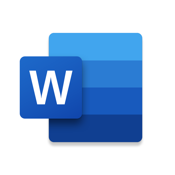Exchange to Office 365 migration is the process by which email messages are transferred from Exchange on-premise mailboxes to Office 365 mailboxes in the cloud. You are allowed to migrate entire mailboxes and their associated emails, tasks, contacts, calendars, etc. to the destination server of your choice. So how exactly do you go about moving Exchange 2010 mailboxes to Office 365 through Exchange to Office 365 migration? Well, the 3 major methods are: cutover, staged, and hybrid migration. Let’s take a closer look at each one to get a better understanding of their unique designs:
Cutover Migration
This migration strategy requires that you synchronize the contents of your user mailboxes to Office 365 and then cutover, or transfer, your users to the new Office 365 cloud environment. This Exchange to Office 365 migration method is good if you want to migrate all your user mailboxes in a single migration batch. To migrate Exchange 2010 to Office 365, you have to run on a Microsoft Exchange Server from 2003 or later and have less than 2,000 mailboxes to cutover at one time.
.
Here are the steps you will have to follow for a successful cutover migration:
1 Establish a Receiving Point
Start by creating a vacant security group that is mail-enabled in Office 365.
2 Establish a Migration Endpoint
Link your Office 365 to the on-premise Exchange server after creating a receiving point.
3 Obtain User License Permissions
You will need Office 365 license permissions to access your migrated mailboxes after the Exchange to Office 365 migration process is complete.
4 Re-route Your Domain from Exchange to Office 365
You will need to re-route your domain from the Exchange server to Office 365 so that your emails are sent and received through the new pathway.
5 Delete the Cutover Migration Batch
You may delete the cutover migration batch to ensure that emails are going straight to the Office 365 cloud after re-routing the domain when you migrate Exchange 2010 to Office 365.
.
Staged Migration
If you are not in a hurry to transfer the contents of your user mailboxes to Office 365, a staged migration may be a good option for you. This option only supports Exchange 2003 or Exchange 2007 migrations, however. Exchange to Office 365 migration that is staged is a good choice if you are looking to transfer more than 2,000 mailboxes hosted by those servers.
.
Here are some steps you will have to follow for a successful staged migration:
1 Verify That You Own the Domain
During the migration process, the Simple Mail Transfer Protocol or SMTP address of every on-premise mailbox is employed to create the email address for each new Office 365 mailbox. The on-premise domain must be confirmed as a domain you own within your Office 365 organization to run a successful staged migration.
2 Use Directory Synchronization to Create Office 365 Users
Use the Microsoft Azure Directory Sync Services or Synchronization Tool to create on-premise Exchange users in your Office 365 network.
3 Generate a List of Mailboxes to Migrate
Use a comma separated value file (CSV) to create a migration batch where each row in the file contains information about each on-premise mailbox after you identify the users you want to migrate to Office 365.
4 Connect Your Email System to Office 365
Create an Outlook Anywhere migration end point containing the credentials and settings you need to connect your on-premise server that hosts the Exchange mailboxes with Office 365. Only one end point will be needed for all your migration batches.
5 Migrate the Mailboxes
Create and run each migration batch to migrate Exchange mailboxes to Office 365. You will need to create a batch for each CSV file that is created.
6 Create Mail-enabled users
Change the on-premise mailboxes that you successfully migrated to mail-enabled users so that they may access their emails in Office 365 instead of on the Exchange server.
7 Repeat Migration Steps
You can choose to run batches one by one or simultaneously. Once you are done migrating all the users to Office 365, decommission your old email system.
.
Hybrid Migration
Hybrid migrations are more complex than both cutover and staged migrations but offer rich functionalities for end users such as the long-term co-existence of both on-premise and cloud mailboxes. In the interest of simplicity, we will not be outlining the steps involved in this process here.
Exchange to Office 365 migration is important for organizations to effectively benefit from all the rich features Office 365 has to offer on the cloud. While this can be achieved through 3 key methods each of them has their own benefits. To reap the rewards of Office 365, it is integral that you study every method to determine which one will best suit your needs.