Thanks to the AirPlay technology, we can easily stream content on our iPhone iPad or iPod to PC/Mac, Speaker or Apple TV without using any type of cable. In terms of Apple TV and Speakers, which are certified with AirPlay protocol, so we do not have to do anything extra for our iPhone to recognize them. But in order to use our computer as an AirPlay receiver, application that can turn the PC/Mac into an AirPlay compatible device to be recognized by iPhone iPad or iPod is needed. Otherwise, we cannot send the content on iOS devices to computer. However, the app that can get the job done are usually paid. It’s quite pissed every time we just can’t find a way that would not cost a penny. No worry, here come 5KPlayer that can solve the problem for free.
.
5KPlayer by DearMob is a good free application for AirPlay streaming, mirroring as well as multimedia playback and downloading. Compatible with Windows and macOS, we can make 5KPlayer the bridge to connect our iPhone iPad and PC/Mac computer. Thus, we are able to send video from iPhone to a larger screen. In addition, 5KPlayer also allows us to mirror the screen of iPhone on computer or projector, it’s helpful for us to enjoy our favorite games on larger screen or share the document in a meeting and class.
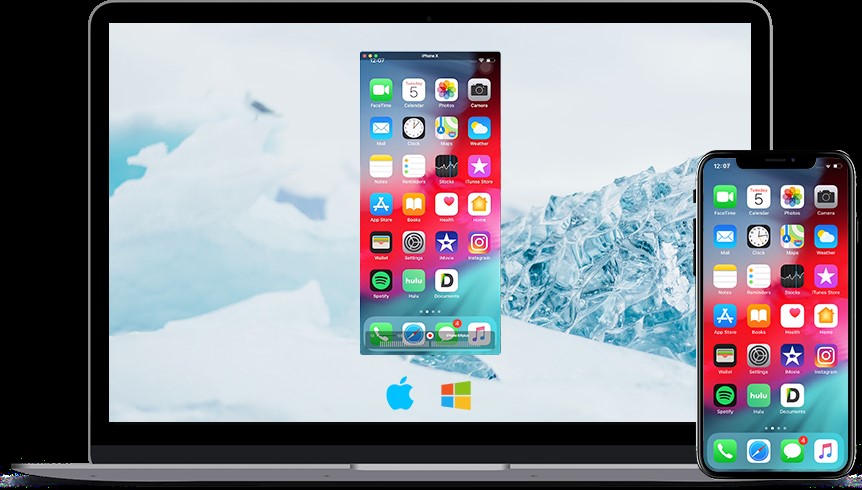

In addition to being a free option with AirPlay supported, 5KPlayer is also a video player with hardware acceleration to play almost any kind of video, including 360° videos, music, DVD, etc. Converting video to MP3/AAC format is another function available in this app, a desirable function when we come across a song in a video and hope to get it as our ringtone. Meanwhile the ability to cut video should be mentioned: cut the unwanted part of the video, quickly rotate incorrectly oriented one, and adjust volume, color balance & playback speed.
But the advantages provided by 5KPlayer do not stop here. Another interesting function is to save online content. Also, for Android phones, 5KPlayer can empower our computer to receive and send video music between DLNA-compliant devices like Android, Xbox, Speaker, smart TV and PlayStaion.

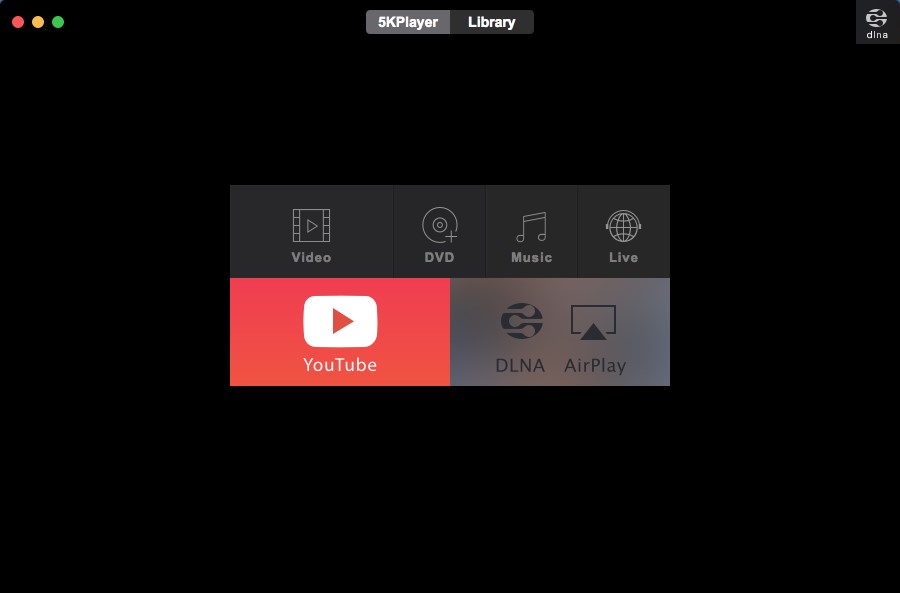
How to Stream iPhone to PC/Mac?
The first thing to do is to download 5KPlayer and install it on Windows or Mac computer. After installation, just launch it. Streaming the content of our iPhone is as simple as accessing the control center and tap the Screen Mirroring button on iOS devices. Find the name of your computer shown up on your mobile device, pat it to connect it. Make sure your computer and phone is under the same network circumstances.
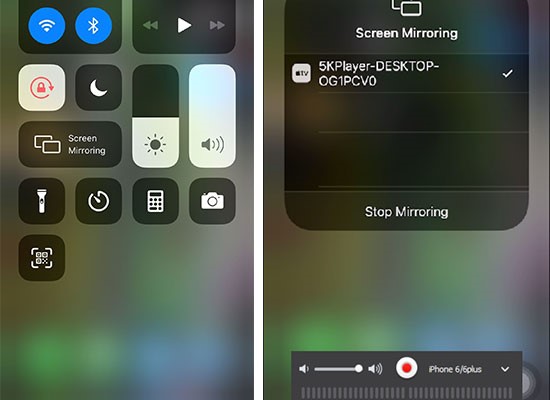

During screen mirroring, 5KPlayer offers the choice to record the display. Clicking the red circle icon on computer, the recording will start, another click with end the process and saving the video to the AirRecord playlist in Library. From settings, we can find the path where the recorded video is stored in our computer’s hard drive.
To cease the screen mirroring, we only need to close it in the control center of iPhone iPad or iPod touch.








