People use password protection to ensure maximum protection against unauthorized access, and some people are always updating their unlock password. It ’s hard to remember new passwords that change frequently. Forgot your iPhone screen lock password, what should you do? If you are looking for an easy way to remove passcode from iPhone, this article main talk about how to unlock iPhone without passcode, we have tested a reliable iPhone unlock tool and write this review article, helping users easily to unlock iPhone screen lock without passcode. Today, we have tested UkeySoft Unlocker to unlock a forgotten passcode on iPhone X , it is an excellent iOS unlocking tool that can be used to remove iPhone passcode easily after downloading a matching firmware package. In this article, we reviewed the entire product.
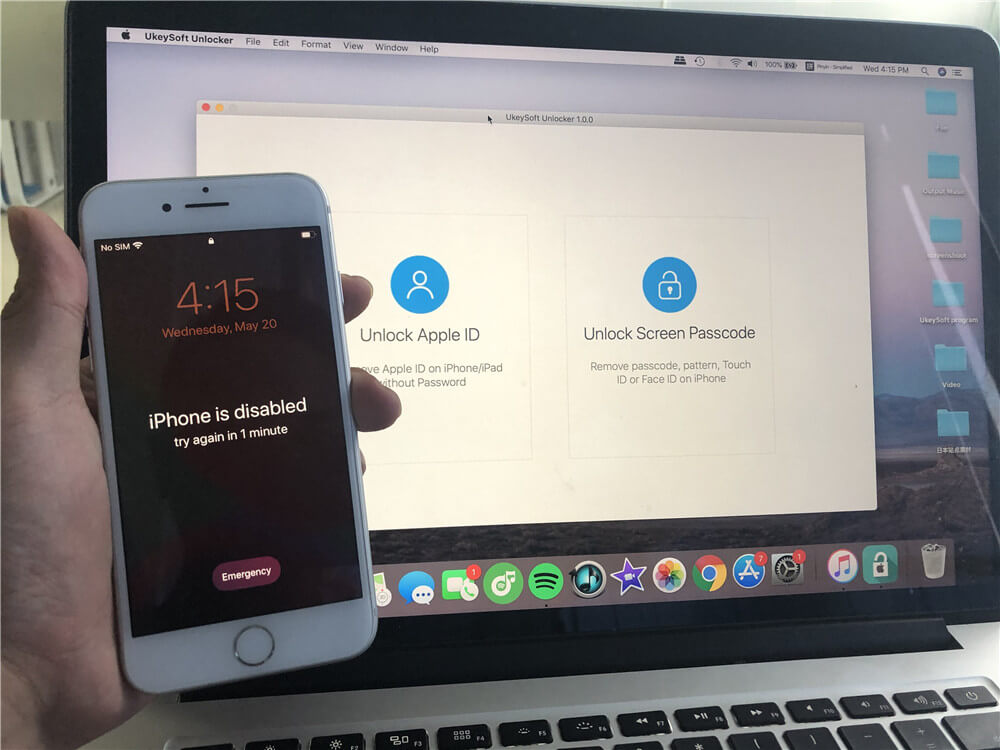
UkeySoft Unlocker Review
UkeySoft Unlocker is the ultimate iPhone/iPad unlocking tool, it helps you remove iPhone/iPad lock screen. After connecting your locked iPhone to a Mac computer, UkeySoft Unlocker can be used to unlock all 4 types of passwords supported by Apple iOS, such as 4-digit / 6-digit password, Face ID and Touch ID when you forget your iPhone screen password, or the device is disabled due to entering the wrong password multiple times. In some case, UkeySoft Unlocker supports remove Apple ID from iPhone/iPad/iPod touch without password. More articles: https://www.ukeysoft.com/unlock/.
Features of UkeySoft Unlocker
Remove Any Types of Screen Passwords
In some cases your iPhone / iPad is locked or disabled, UkeySoft Unlocker allows you to quickly unlock iPhone without passcode, including 4-digit Passcode; 6-digit Passcode; Face Identity Passcode and Touch Identity Passcode. After unlocking, you can regain access to the locked iOS device.
Unlock iPhone in Any Cases
UkeySoft Unlocker can be applied to various locking situations: You cannot type the password with a broken screen iPhone; You have an iPhone that has not been used for a long time, but have forgotten the password; Multiple failed attempts by self or by any kids; You got a second-hand iPhone but didn't know the password, etc. All of the above can be easily handled by UkeySoft Unlocker.
Unlock Apple ID without Password
In addition to being an iPhone screen lock removal, UkeySoft Unlocker is also suitable for unlocking Apple ID without a password. This is an extremely useful feature when you get a used iPhone but the previous owner forgot to delete his Apple ID.
How to Unlock iPhone Screen Lock with UkeySoft Unlocker
Forgot iPhone/iPad passcode or Apple ID password? UkeySoft Unlocker offers you an easy and fast way to remove Apple ID, lock screen or Screen Time from iPhone/iPad without password. Below are the steps to follow to unlock iPhone passcode using the UkeySoft Unlocker software:
Step 1. Start UkeySoft Unlocker
Install and start the UkeySoft Unlocker software on your Mac computer and choose “Unlock Screen Password”. Currently, we offer the Mac version, the Windows version will coming soon.
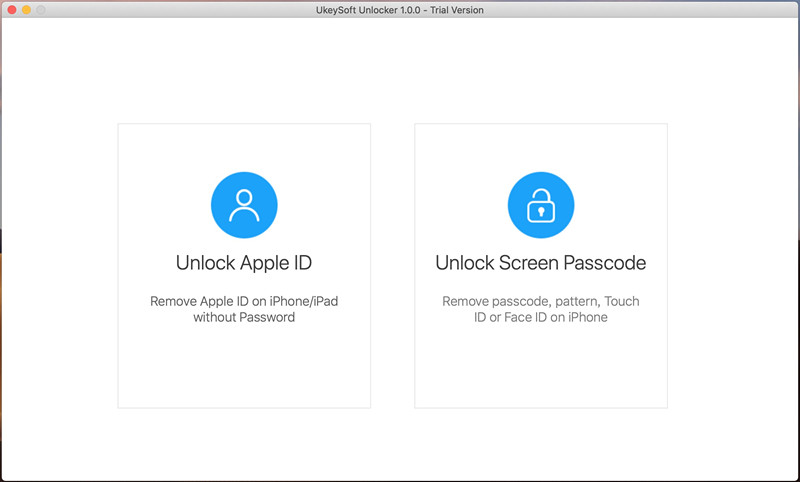
Step 2. Connect iOS Device to Mac PC
Connect your locked iPhone to the Mac computer with the appropriate USB cable and click "Next" to enable the unlock feature.
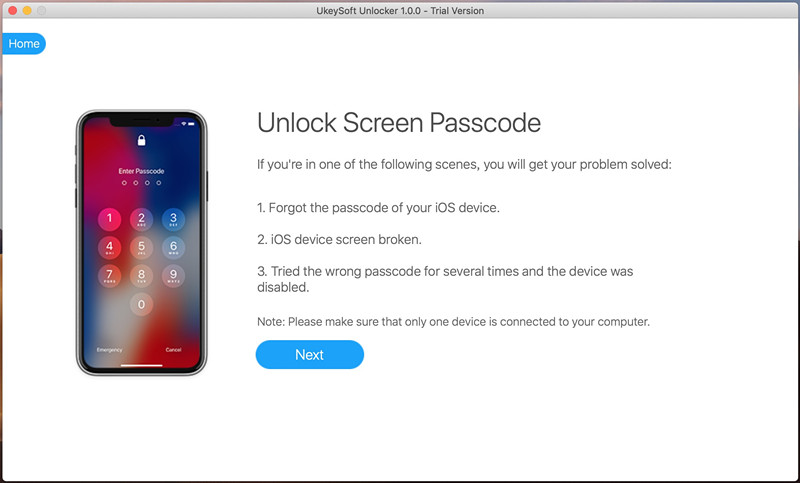
Step 3. Put iPhone into Recovery Mode
Now follow the steps on the screen to put your iPhone into removery mode.
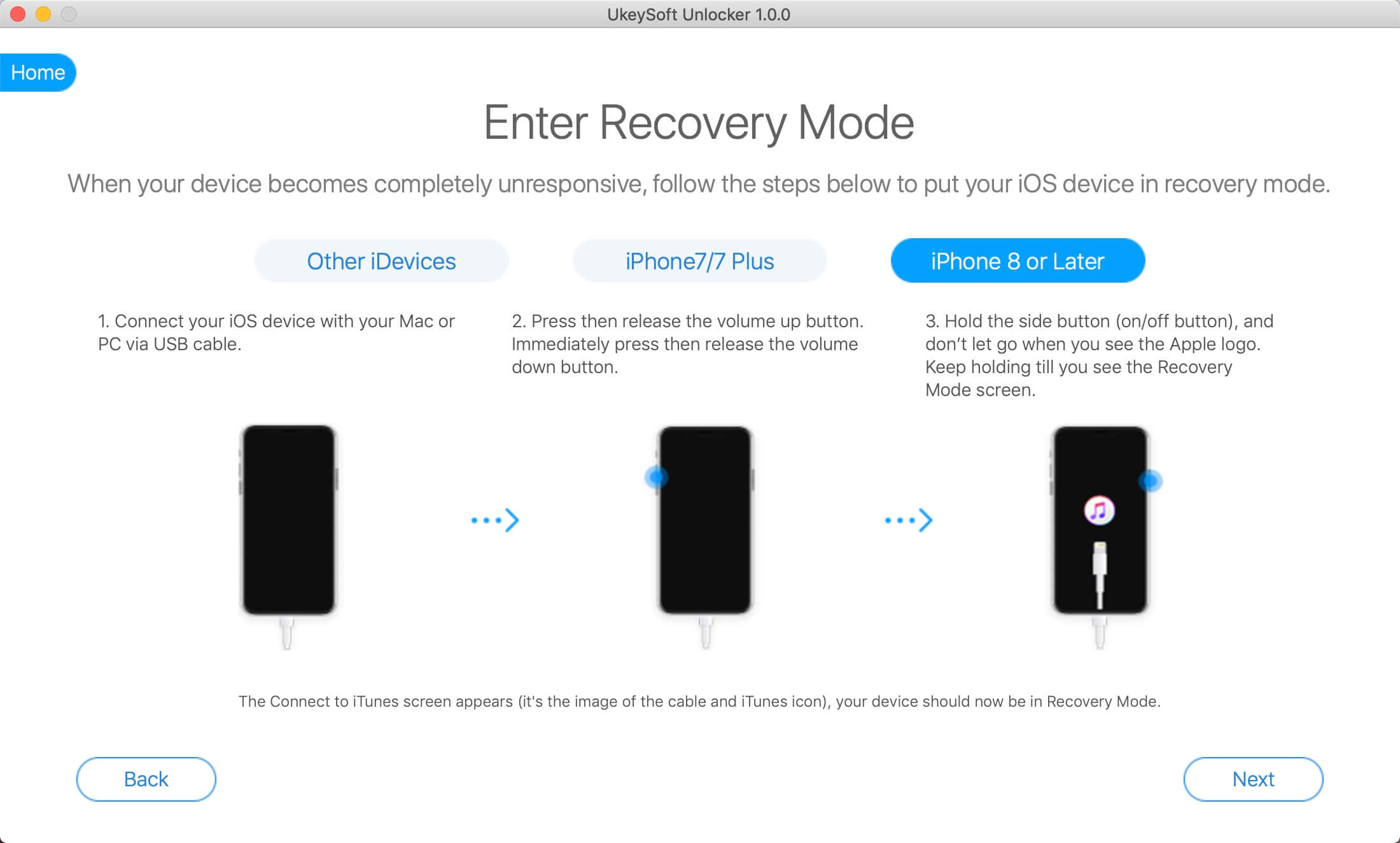
After putting iPhone into recovery mode, the software will detects your device model and offers the matching firmware package for downloading, please click the “Download” button to download the latest firmware.
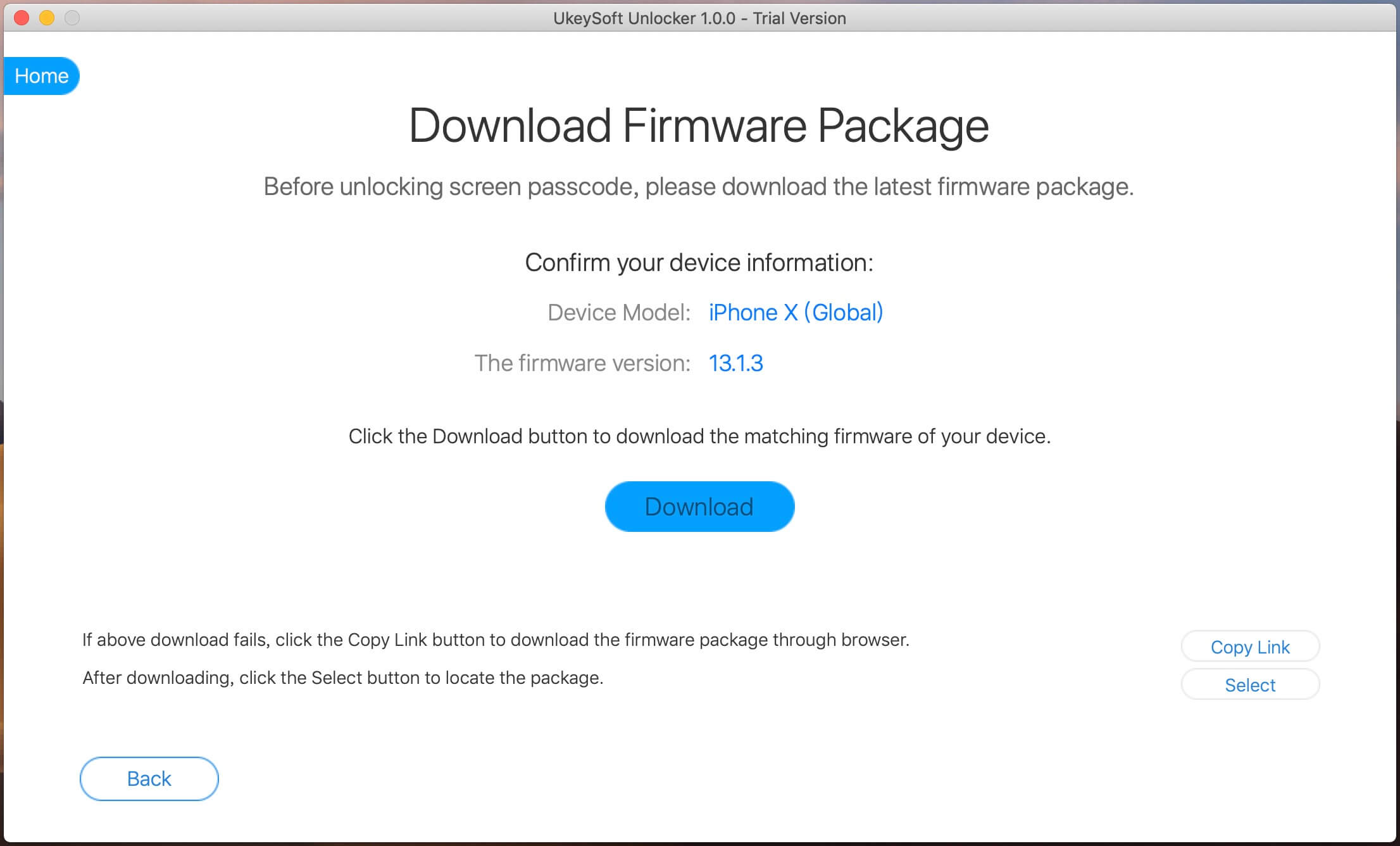
Step 4. Download Firmware Package
The software start downloading a matching firmware package(IPSW file), you also can download the firmware package via browser.
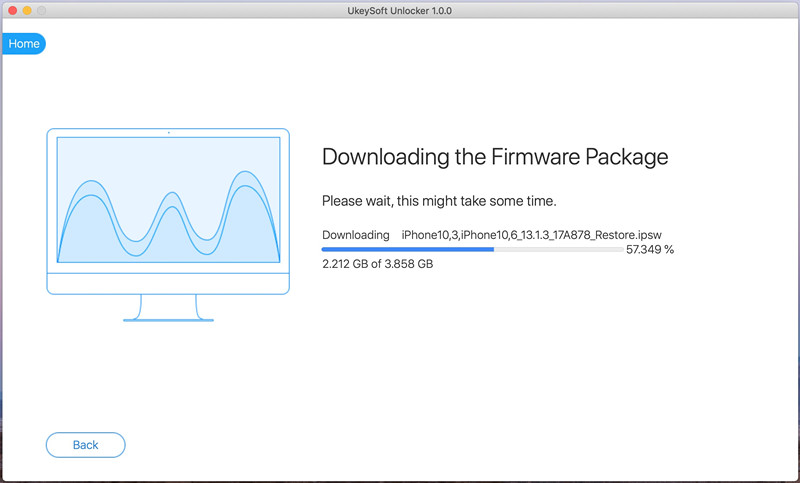
Step 5. Unlock iPhone/iPad Screen Lock without Passcode
After downloading completed, simply click on the “Start” go to next step.
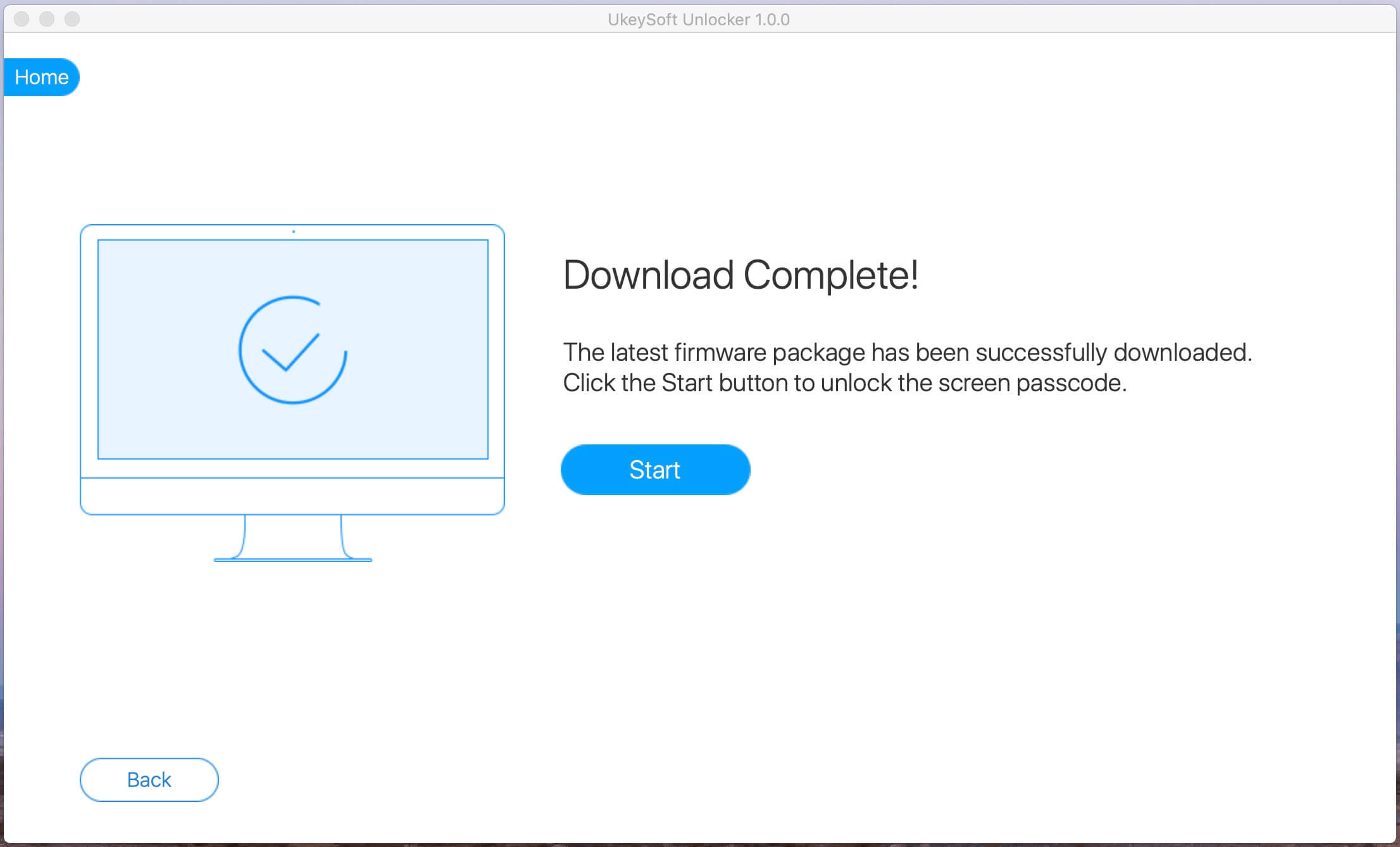
The software will pop up a warning interface, you will be aware that all the data stored on your iOS device will be deleted during this process, please click “Start Unlock” button confirm unlock iPhone passcode.
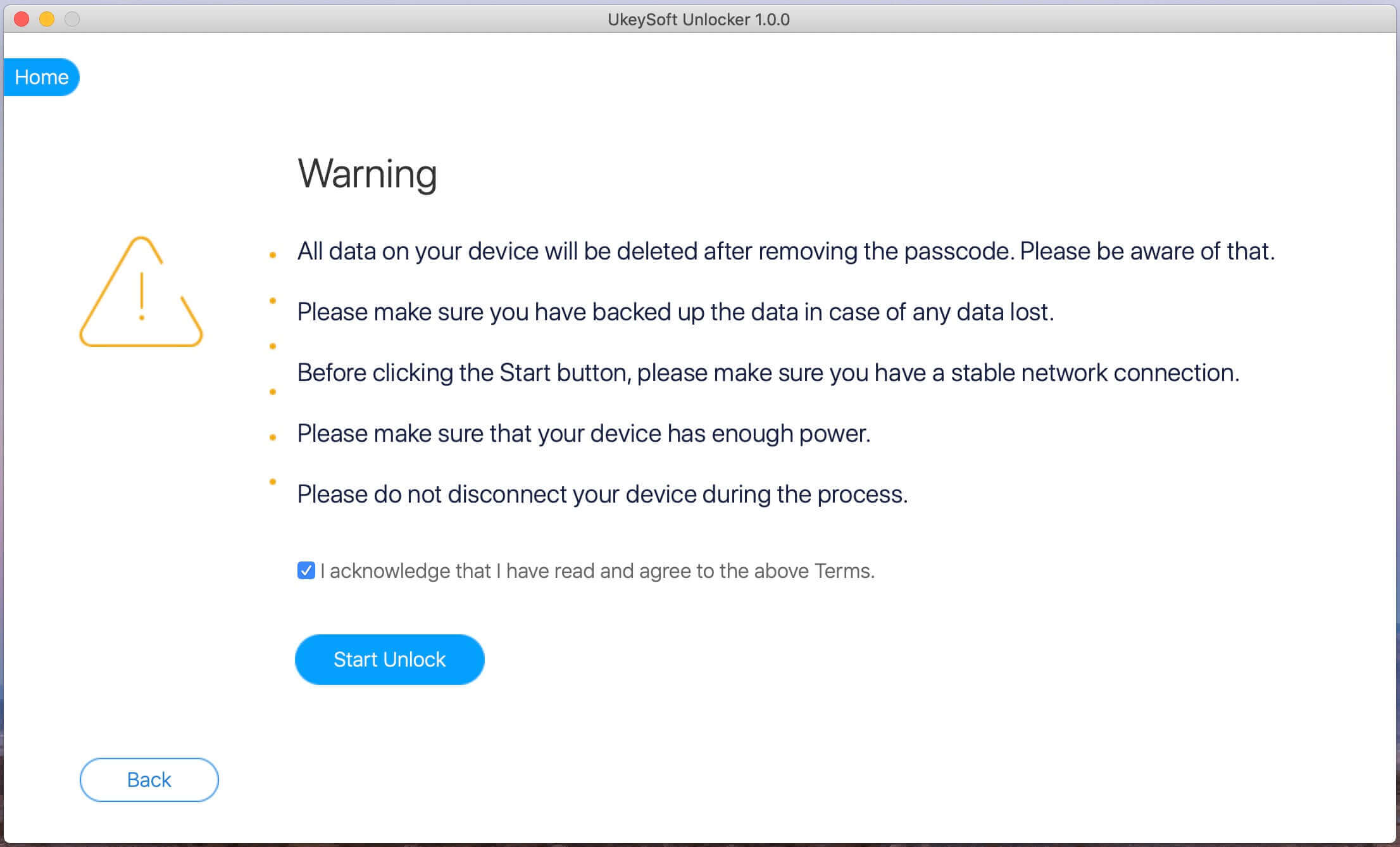
Now, UkeySoft Unlocker start to removing iPhone screen passcode, please don’t click any pop up update windows from iTunes or Finder, and keep connecting your iPhone with the computer during unlocking process.
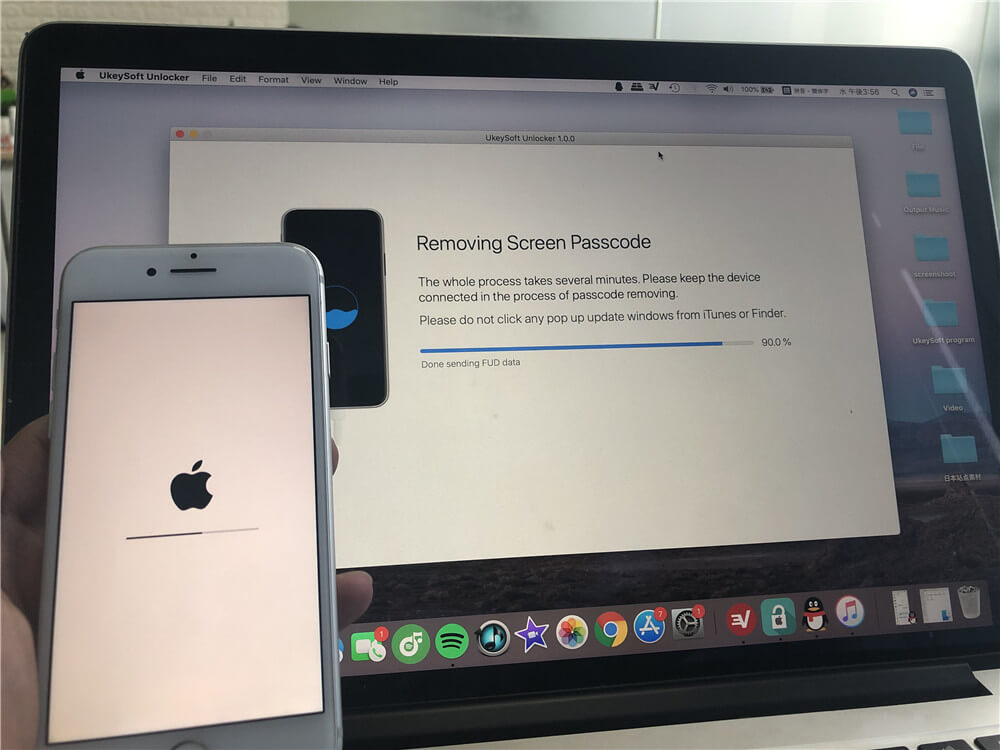
It will take a few minutes to reset your device. When the following screen is displayed, the screen password has been remove successfully, your iPhone will automatically start, you can see “Hello” screen, it means lock screen passcode be removed from iPhone successfully.
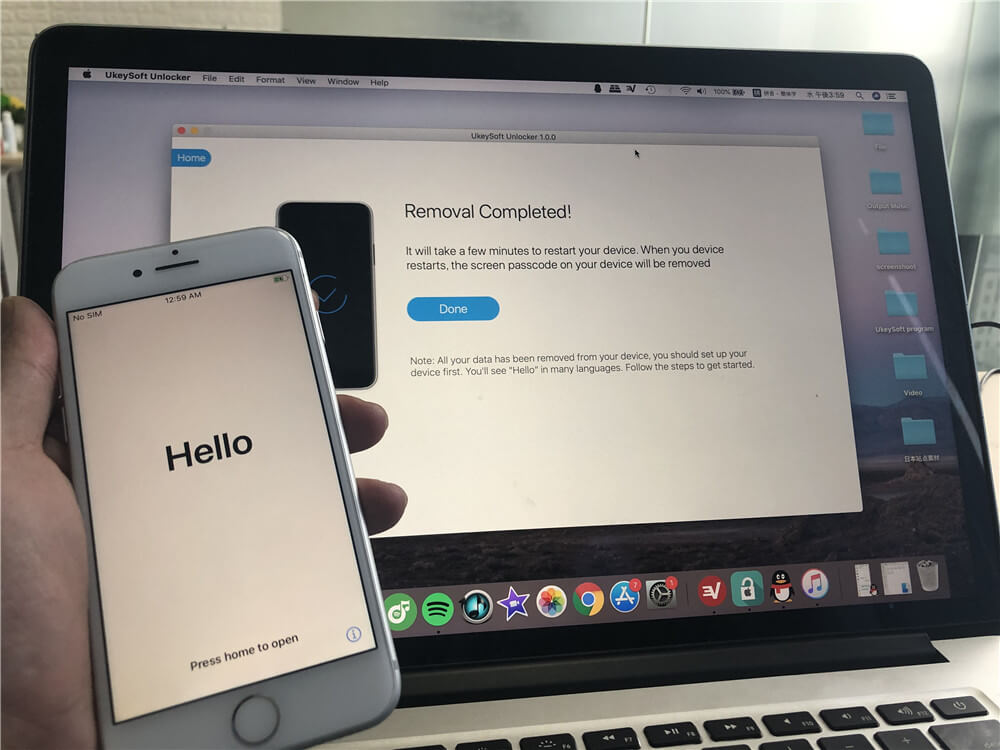
Now, please disconnect your iPhone with the computer and start to set up your iPhone.
Conclusion
With an intuitive interface, UkeySoft Unlocker works like a charm, and it allows you to remove iPhone/iPad lock screen or unlock Apple ID without passcode in just a few minutes. It is indeed a great tool for iOS users who have locked their phones accidentally.








