Easy Ways to Connect Your Robot Vacuum to Your iPhone
Robot vacuums have become very popular in the last years and it’s easy to see why. They are so easy to use, practical, and can work on their own. These advantages allow owners to accomplish more work every day. With the help of mobile apps, controlling the device has never been easier.
Connecting a robot vacuum to a smartphone varies between each brand. Some models can link with a mobile phone using Bluetooth, while others use Wi-Fi. In this blog, we will discuss how to connect some of the most popular brands of robot vacuums to iPhones.
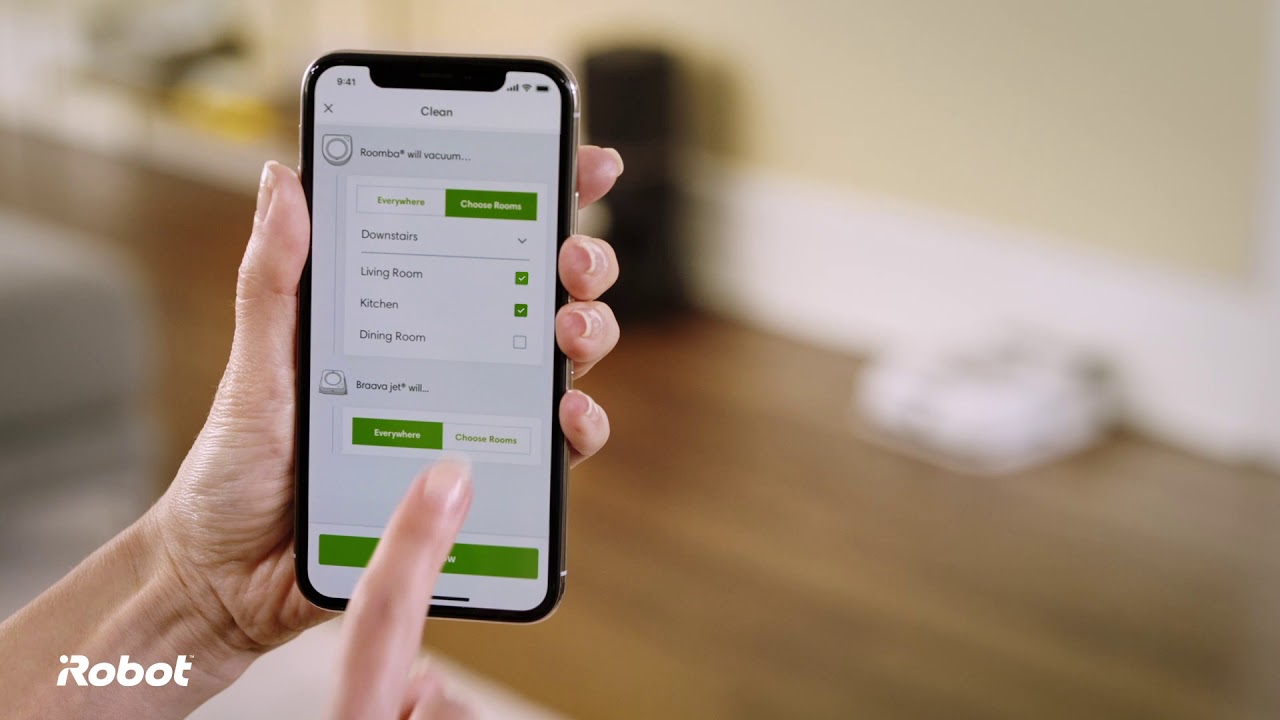
Roomba
iRobot, the makers of Roomba, allows all of its robot vacuum lines to connect to any iOS and Android devices. To know more about Roomba, you can read here. Follow these simple steps for connecting Roomba to your iPhone.
1. Go to the Apple Store and download iRobot® HOME App.
2. Remove the yellow battery pull tab if it has one. Place the robot on the base and make sure it is on. Make sure that the charging station is in an area with a good Wi-Fi signal.
3. Turn on the Bluetooth on both the phone and the device. The default connection is “Roomba,” which you can change by selecting the Wi-Fi network in the iRobot® HOME App and changing the system in the settings of the mobile device.
4. The iRobot® HOME App will display the name of the network on your phone. Connect the app to your Wi-Fi.
5. Activate the robot vacuum. Press and hold the “Home” and SPOT Clean buttons simultaneously for about 2-5 seconds until you hear a tone. Check the app and tick the box that says: "I pressed the buttons," and press continue.
6. Start using the app to control the Roomba vacuum
Note: You can use the steps above when setting up the Wi-Fi network on other Roomba series. To know more about Roomba and its powerful new robot platform, you can check the iRobot website.
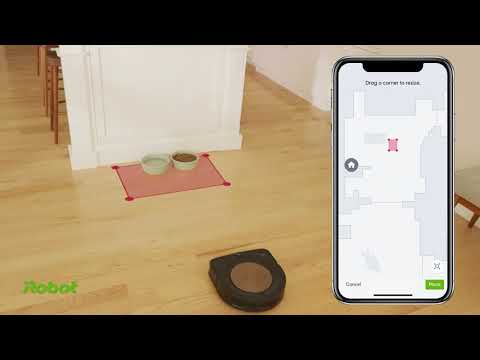
Roborock
Roborock has come out with one of the best lines of robot vacuums in the market. The brand is known for its well-designed robots with strong suction power, longer battery life, and different cleaning options. Roborock is also widely-available, but we recommend purchasing from respected sellers like Robot Cleaner Store.
If you have a Roborock cleaner, here is how to connect it to your iPhone.
1. Go to the Apple Store and download Roborock App.
2. Choose your region and register an account through your phone.
3. Make sure your phone is already connected to Wi-Fi. Open the top of the machine and look for the Wi-Fi indicator light during the connection process.
3.1 On your phone, tap the “+” icon. Then tick the “Blue Light Blinking” option.
3.2 Select your Wi-Fi network name and key in your password.
3.3 Tap “Connect to robot Wi-Fi.”
3.4 Click on a Wi-Fi network named “roborock-vacuum-xxxx” to connect.
3.5 Check the Roborock app. It must show you the connection interface. Wait until it connects successfully.
4. Tap the device on the Roborock homepage. The screen should tell you, “device initializing.” Wait for it to finish, and it’s good to go.
Note: Aside from the mobile app, you can also control your Roborock with Siri.
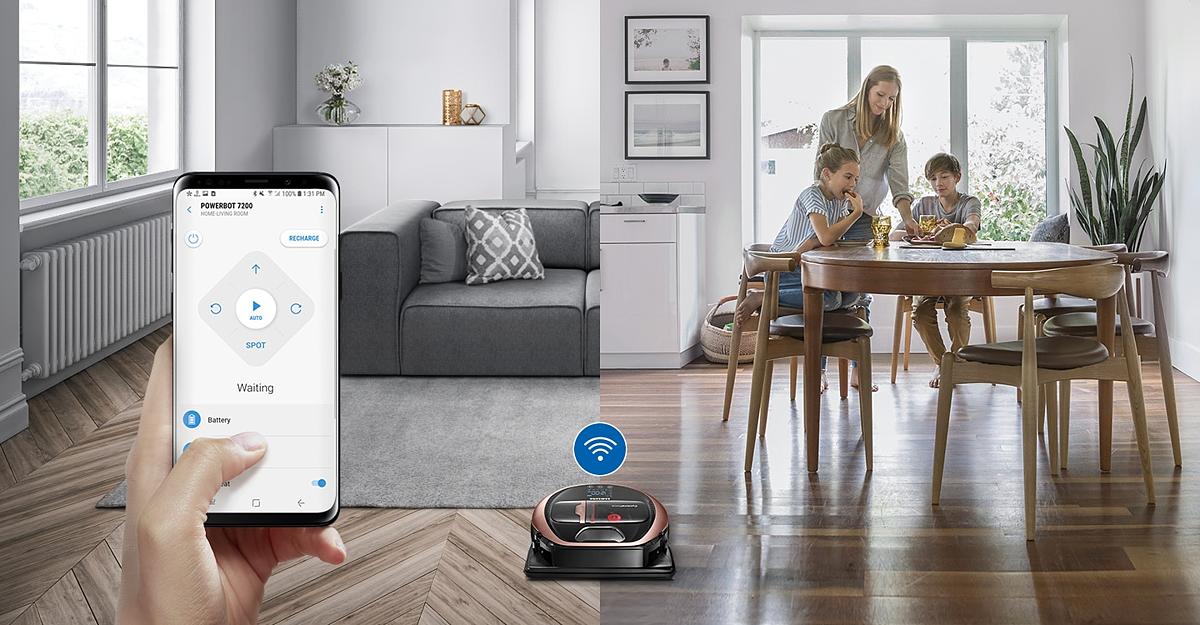
Philips SmartPro Active
Philips SmartPro Active comes with an intuitive app that allows you to control it from anywhere. It has four cleaning modes to adapt to different surfaces and a TURBO suction mode for deep cleaning service.
To connect your Philips SmartPro Active to your iPhone, follow these steps:
1. Go to the Apple Store and download Philips Smart Pro App.
2. Open the SmartPro app on your phone. Tap on "Connect Your Robot" to add your device.
3. Follow the instructions on your screen. Tap “Get Started” to continue.
4. Turn on the robot and long press the Wi-Fi button until the Wi-Fi icon starts blinking orange.
5. On your iPhone, Go to “Settings,” then “Wi-Fi” and tap on the “Philips setup” network. When done, go back to the Smartpro App and wait for a connection confirmation.
6. Enter your Wi-Fi Network Name and password. Next, change the default connection name if you want to then click on “Save” and tap on “Next.” Once done, your SmartPro Robot is now connected to your iPhone.
Note: You can use the steps above to connect to Apple devices.
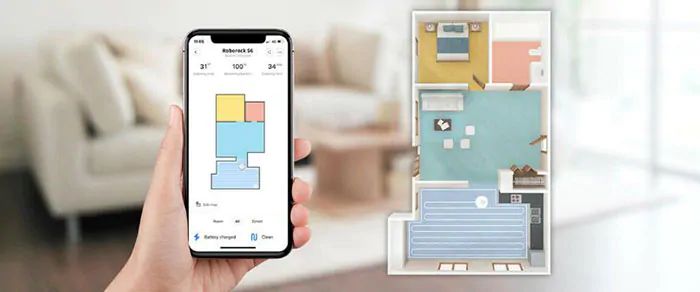
Samsung POWERbot Vacuum
Samsung’s POWERbot has a Visionary Mapping and FullView sensors that enable the robot to build a correct cleaning path and avoid obstacles.
1. Go to the Apple Store and download the SmartThings App.
2. Look at the bottom of the robot and look for the switch button. Turn it on.
3. Place the robot on the docking station. It should automatically start charging.
4. Open the SmartThings App and follow the instructions. You might be asked to create a Samsung account first before you can go to the next step.
5. Once the SmartThings app is open, select Add Device.
6. Tap the dropdown arrow and choose “Add Device Manually.”
7. Choose the Robot Vacuum option.
8. Follow the instructions on your screen. On the remote control, press and hold the “CLOCK” button for 3-5 seconds until you see “AP” on the screen.
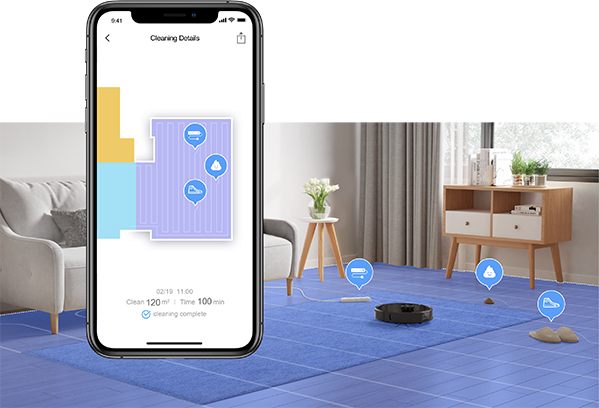
9. The Smarthings app will try to initialize. Around halfway through the process, the app will prompt you to press and hold the RECHARGE button on the remote control.
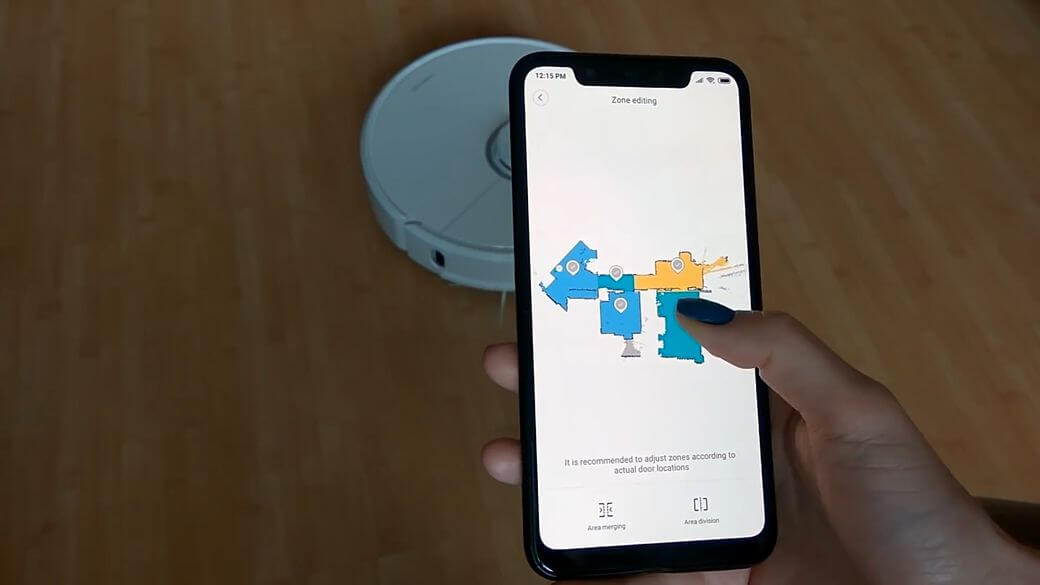
There are different ways to connect a robot vacuum to your iPhone. Depending on the brand and model of the robot device, you need to turn on the robot and try to configure the settings on the app. For models that are not discussed here, you can also refer to the user manual to see how to connect your robot vacuum to your iPhone.








